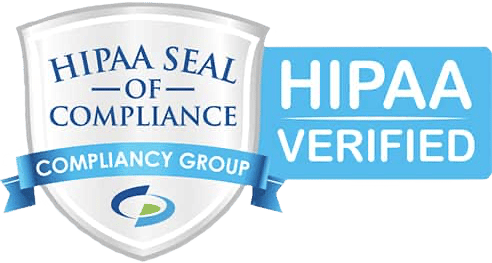Release Overview: June 2024
- Guardian: new controls to customize Shield’s decision-making behavior
- Custom risk levels with priority mapping
- Jail: a new destination that holds high-risk threats outside the mailbox
- AI-based desirability checks
- Spotlight: email discoverability across the entire stack
- Re-designed X-ray to improve the display of key information like risk levels
- Bundler updates: mark as done, move to inbox, and live counts
Guardian Enhancements
At the core of Shield is Guardian, the decision engine that determines where messages land. This release centers on a big change to that logic. We have added new controls for our partners and end users to customize Shield’s decision-making behavior to better meet their unique preferences.
Custom Risk Levels:
Most filtering systems use arbitrary scoring methods to measure message quality, which is confusing due to the lack of universal meaning. This forces MSPs to become experts in tuning these systems for each customer, leading to inefficiency and burden. We need a more intuitive and standardized approach to measuring and communicating message quality.
Instead of a scoring system with ranges, we have implemented four new risk levels—high, moderate, low, and none. Risk levels are determined by a combination of risk criteria and are simple to understand. They can be accessed in Control and changed for the organization as a whole or individual users, allowing flexibility to adapt to unique use cases.

Each risk level now maps to a specific behavior in the application:
- High: held outside the mailbox (see the Jail section below for details)
- Moderate: sent to the junk folder (minus a placeholder) even if the sender is trusted
- Low: sent to the junk folder if the sender is not trusted
- None: delivered, silenced, or held for first-time sender review
Note: X-ray will also be updated to account for this new functionality (see details in the X-ray section).
Jail:
Historically, filtering solutions have done a poor job of deciphering good messages from bad ones and throw everything into the junk folder. As a result, many email users now treat the junk folder as a second inbox where they frequently go to scan for false positives.
For some users, Shield’s approach of sending all messages to the mailbox has caused ‘junk mail anxiety.’ They’ve reported that having more messages (including egregious spam) in the junk folder makes finding good messages even more difficult. We created Shield to calm the noise (not create more), so we had to find a way to address these concerns.
We have created a new destination called Jail, where really bad threats will be held outside the mailbox. Functionally, this is a quarantine, but we don’t call it that to avoid confusion with Microsoft’s quarantine.
The intention is for users not to know this place exists because only high-confidence, high-risk results will end up there. This change reduces the number of bad messages hitting the junk folder and eliminates another problematic area: placeholders.
Note: If an email ends up in Jail and needs to be released, we have designed a new feature to locate the emails, view them in X-ray, and initiate the existing veto process (see Spotlight section below for details).
Intelligent Desirability Checks:
Since day one, Shield has been learning users’ desirability for different types of emails, utilizing a personalized neural network to learn the characteristics of messages they want and don’t want. Until today, this part of Shield has only been learning. This release turns that intelligence on to begin making decisions and enhance Shield’s noise cancellation.
Suppose you are consistently silencing recruiter emails to trash from your review folder. The goal is for the system to learn from your actions and put similar messages (from different senders) directly in the junk folder once it reaches a certain confidence level.
We aim to have First-Time Sender Review be a place where only messages you want (from people you haven’t heard from before) will land. This is the first step in that direction. It’s important to note that these types of solutions need two things for success: data and time. At first, the results will be imperfect, but the goal is to get feedback and continue to iterate to get better.
Additionally, as part of the custom risk levels, users can customize the behavior of the AI-based decisions by changing the ‘Unwanted’ and/or ‘Possibly wanted’ categories to suit their preferences.
Spotlight
Spotlight aims to solve the common “I was expecting an email and I can’t find it” problem. It is designed to be the one place where users and admins can find ‘missing’ messages.
Because Shield has complete visibility from the gateway to the mailbox, Spotlight delivers email discoverability across the entire stack. Its creation was a pre-requisite to releasing Jail because we needed email held at the perimeter to be searchable in the event of false positives.
Because messages held in Jail are high-confidence, high-risk results, we anticipate the rate of false positives to be low, but users now have the ability to self-serve, making the process less painful for MSPs.

Spotlight aims to solve the common “I was expecting an email and I can’t find it” problem.
Spotlight provides two powerful search modes:
- A power user mode that allows users to search for very specific criteria, such as from this person, 3 days ago, at this time.
- Easy-to-use templates for common search scenarios called search recipes. For example, Search and Rescue gives the users two simple prompts – who sent the missing email and when did you expect to get it?
If messages are held in Jail as high-risk, the user can simply click the search result and be taken to X-ray where they can request a veto. If a message is flagged as moderate risk and located in the junk folder, the user can simply click a ‘Move to Inbox’ button in X-ray which automatically creates a trust clearance for that sender.
Spotlight also works in the same manner inside Control, providing administrators with powerful search capabilities for managed organizations and individual users. Note that this functionality will replace what we currently call Mail Flow in Control.

Search recipes: easy-to-use templates for common search scenarios.
X-ray
X-ray has gotten a facelift to improve the display of key information, namely custom risk levels and Spotlight. You will now see two new banners at the top:
- Risk level—succinctly explains why an email was flagged at a certain risk level. It also includes a details link that will scroll down to the insight cards for more explanation in plain English.
- Email location—shows where an email is in the mailbox with a button to move it to the inbox if it’s somewhere else (Jail, junk, trash, etc.)

Bundler
Mark as done:
Prior to this update, Bundler was limited to marking messages as read once you scrolled through them in the Shield UI. This behavior wasn’t the most reliable in the UI depending on your browser. Additionally, we have received feedback from users that they’d like to customize what happens when they are “done” with a message.
Now you can. This update introduces a new feature in Bundler for the “done” action. Each user can choose between “Mark as read”, “Move to archive”, or “Move to trash”. These options match the same common options you see in email clients, making it consistent for your workflow whether you’re using the Shield app UI or your email client to process your bundled messages.
Additionally, the “Done” button creates a simple, consistent interaction that makes it easy to flip through your bundled messages.

Move to inbox:
There is now a dedicated button on the Bundler list UI that allows you to easily pop a message out of Bundler and into your Inbox for additional follow-up. This is a quick and easy way to move a message you may want to reply to or act on outside of Bundler.
Mark all as done:
No worries if you don’t want to tap on each message in the Bundler list. You can now scroll through your list and when you get to the end, hit the “Mark all as Done” button and the list of messages will be marked as done all at once.
Live Bundler and FTSR counts:
The navigation in the Shield UI now refreshes in real time whenever the count changes in your mailbox. Now, you’ll have an up-to-date count that is always visible anywhere in the Shield app.


Never miss an update! Stay ahead with the latest product news and features – subscribe now!